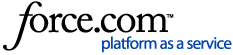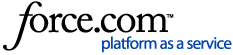|
The options chosen often make a big difference. There are two possible places to review these settings, and they may be completely different in each location.
- If you are printing multiple statements from the Office Manager, or printing an individual statement from the Patient Ledger, review the settings in Office Manager | Reports | Billing. Options selected here are unique to this computer, so look here on the same computer from where you attempted to generate statements and had trouble. Options here also control how the single statements print from the Ledger on the same machine.
. - If you are generating a batch of statements from the Reports and Task Scheduler (G6.5 and newer), locate the Billing Statement task, right click it, then choose Edit to review the settings. You can review or update the Task Scheduler settings from any computer on your network.
- If you are printing multiple statements from the Month End Wizard (G6.4 and previous), review the following settings in Office Manager | Maintenance | Practice Setup Month End Wizard Setup. Options selected here are universal to any computer on your network that runs the Month End Wizard.
Select Guarantor
If you are choosing specific names, always click the chevron button and select names from the list. Typing names may or may not produce the results you are seeking.
If you have selected a range of names, check the guarantor's last name for any accounts that are being skipped.
If the last name is different than the rest of the family, it may not fall within the expected range.
If a space, asterisk, or any other non-letter characters appear at the front of the last name, this may cause the name to not alphabetize correctly. In order to discover a space, you may need to open the guarantor within the Family File, click into the last name field, and use the arrow keys to attempt to navigate to the front of the name.
Select Primary Provider
If you are choosing specific providers, always click the chevron button and select the ID from the list. Typing IDs may or may not produce the results you are seeking.
If you have selected a range of providers, check the guarantor's family file to ensure that the guarantor matches the provider selection. If the guarantor's provider is different than the rest of the family, the account may be excluded from the batch of statements.
Select Billing Type
If you are choosing a Billing Type range, check to see if the family / account matches the billing type range specified. Click here for instructions on changing a family's billing type.
Minimum Balance to Bill
The Family Balance for the account must meet or exceed the minimum balance number specified here.
If you have chosen a Minimum Balance in combination with the Skip Accounts with Claim Pending then the patient portion of the account must meet or exceed the minimum balance.
Skip Accounts With Claim Pending
If you have chosen this, then the account will be skipped if both of these conditions apply:
Any family member has an outstanding insurance claim (one that has been created but no payment has been assigned)
The Family Portion of Balance estimate in the Ledger shows a number less than the amount specified.
If you have specified a Minimum Balance in combination with this option, the patient portion of the account must also meet or exceed the minimum balance.
This can also become a problem if the system is expecting a secondary insurance claim(s) to be created. Click here for additional steps to checking for and resolving this issue.
Print Agreed Payment (with or without Exclude Outstanding to Insurance selected)
If you have specified a Minimum Balance in combination with this option, the Please Pay This Amount value must also meet or exceed the minimum balance.
If you have chosen this option in combination with the Skip Accounts with Claim Pending option, the account may be skipped if it meets the conditions specified for that option.
If Not Billed Since (date)
When this option is selected, the 'Last Statement Date' within the Ledger is reviewed. If the Last Statement Date comes after the If Not Billed Since date, the account will not receive a statement.
Only Bill Accounts Aging (over # days)
When this option is selected, accounts that do not have a balance over the specified amount of days will be excluded from receiving a statement. You may review the aging for the account in the Family File or at the bottom of the Ledger. If you are not current in closing the months DO NOT select this option.
Additional Information:
How will billing statement options change the look of my statement?
Explanation of what Billing Statement Options do
|