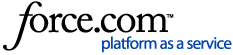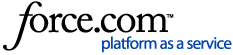For instruction on how to generate the Provider A/R Report, click here.
Reading the Provider A/R Totals Report
A sample report with the Include MTD/YTD Totals option selected. 
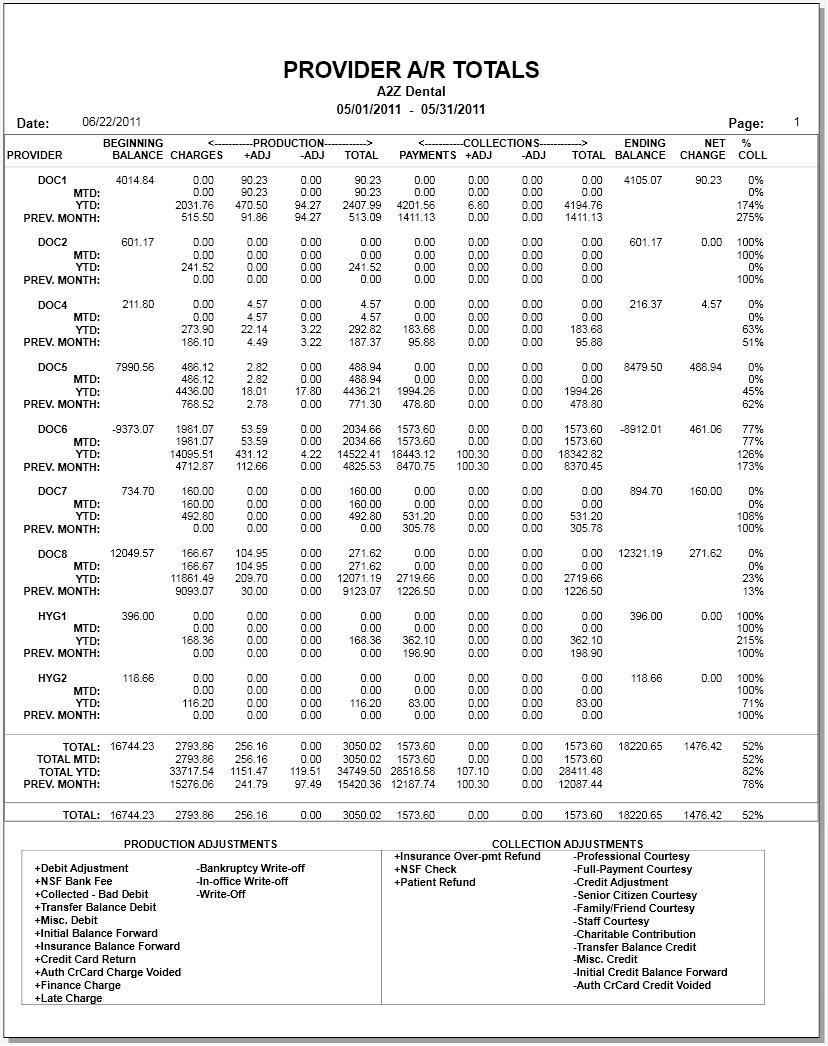
The same sample report without the Include MTD/YTD Totals option selected. 
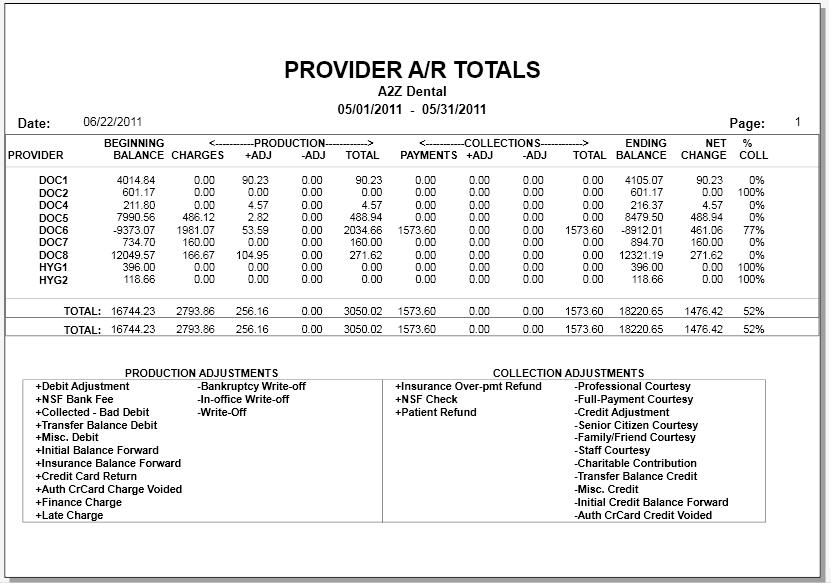
Report Header
Line 1: 'Provider A/R Totals' is the name of the report and cannot be changed.
Line 2: The name of the practice (in this example, A2Z Dental). This can be changed in Practice Resource Setup.
Line 3: The selected date range of the report (in this example, the month of May 2011). This can be set in the Select Date From and To options for the report.
Line 4: Date is the Report Date as specified in the options for this report. The date is a reference date only, allowing the reader to know when the report was originally generated. Changing this date will not change how the information is calculated on the report.


Beginning Balance: The beginning balance is the provider balance prior to the beginning date of the report date range.
- Note: If the Month End Update has not been ran, the Beginning Balance will display an incorrect number (often 0.00).

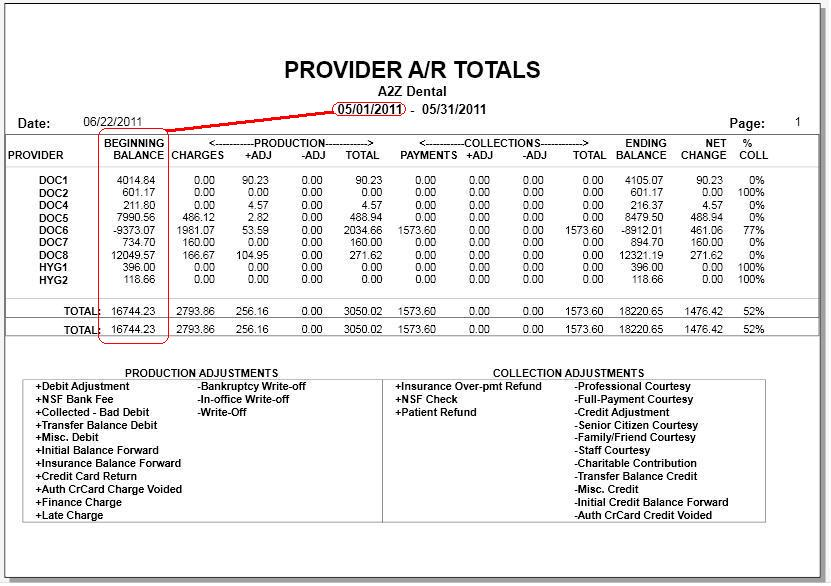
<----- PRODUCTION ----->
Charges: Completed procedures posted to the Ledger (whether by Appointment Book, Chart, or directly within the Ledger)
- In order to be included, a completed procedure must credited as performed by a selected provider within this report.
- In order to be included, a completed procedure must credited to a patient with a selected billing type within this report.
+Adj: (Plus Adjustments or Positive Adjustments) Adjustments that should count as an increase to the Production total.
- Adjustment types included can be customized in the Adjustment Types Setup dialog box for the report.
- If you are displaying the Adjustment Types List (Legend) as part of the report options, the adjustment types that are being tallied for this column will display at the bottom of the page as Production Adjustments with a + symbol at the front of the adjustment name.
- This column always includes Finance and Late Charges.
-Adj: (Minus Adjustments or Negative Adjustments) Collection Adjustments that should count as a decrease the Production total.
- Adjustment types included can be customized in the Adjustment Types Setup dialog box for the report.
- If you are displaying the Adjustment Types List (Legend) as part of the report options, the adjustment types that are being tallied for this column will display at the bottom of the page as Production Adjustments with a - symbol at the front of the adjustment name.
Total: A total of the [Charges Column] + [+Adj Column] + [-Adj Column]
- Because the [-Adj Column] consists of adjustments that reduced patient balances, these numbers should be treated as negative numbers and therefore subtracted in the above math formula.

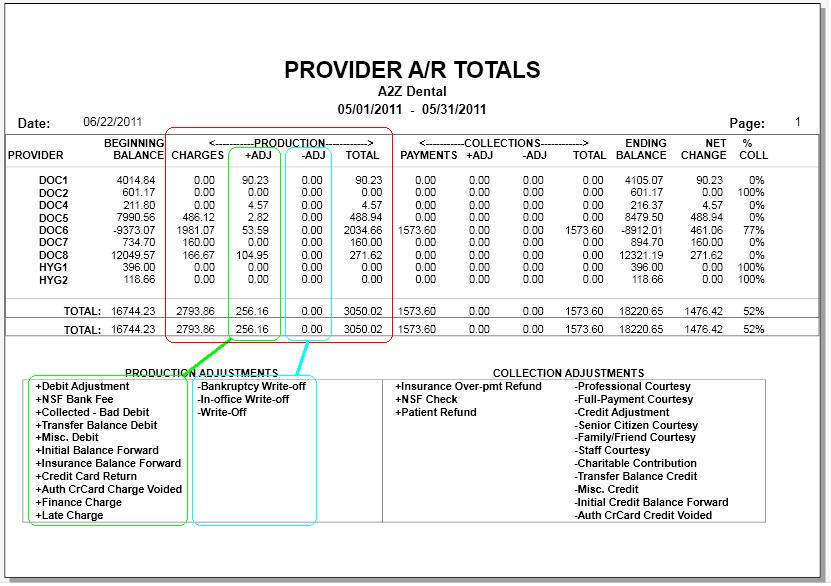
<----- COLLECTIONS ----->
Note: Collections are inherently negative numbers, because they reduce a patient's balance. They are presented on the report as positive numbers, but when calculated later into the Ending Balance the Total Collection will again be treated as a negative number.
Payments: Total of all Payments posted to any qualifying Ledger.
- In order to be included, a payment must credited toward a selected provider within this report.
- In order to be included, a payment must credited to a patient with a selected billing type within this report.
+Adj: (Plus Adjustments or Positive Adjustments) Adjustments that should count as a decrease to the Collection total.
- Adjustment types included can be customized in the Adjustment Types Setup dialog box for the report.
- If you are displaying the Adjustment Types List (Legend) as part of the report options, the adjustment types that are being tallied for this column will display at the bottom of the page as Collection Adjustments with a + symbol at the front of the adjustment name.
-Adj: (Minus Adjustments or Negative Adjustments) Collection Adjustments that should count as an increase to the Collection total.
- Adjustment types included can be customized in the Adjustment Types Setup dialog box for the report.
- If you are displaying the Adjustment Types List (Legend) as part of the report options, the adjustment types that are being tallied for this column will display at the bottom of the page as Collection Adjustments with a - symbol at the front of the adjustment name.
Total: A total of the [Payments Column] + [+Adj Column] + [-Adj Column]
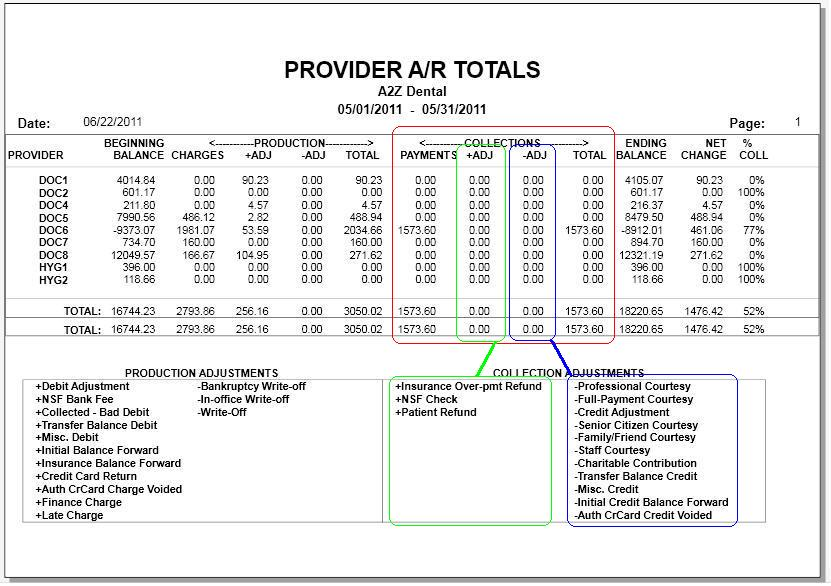
 .
.
Ending Balance = (Beginning Balance + Production Total – Collections Total)
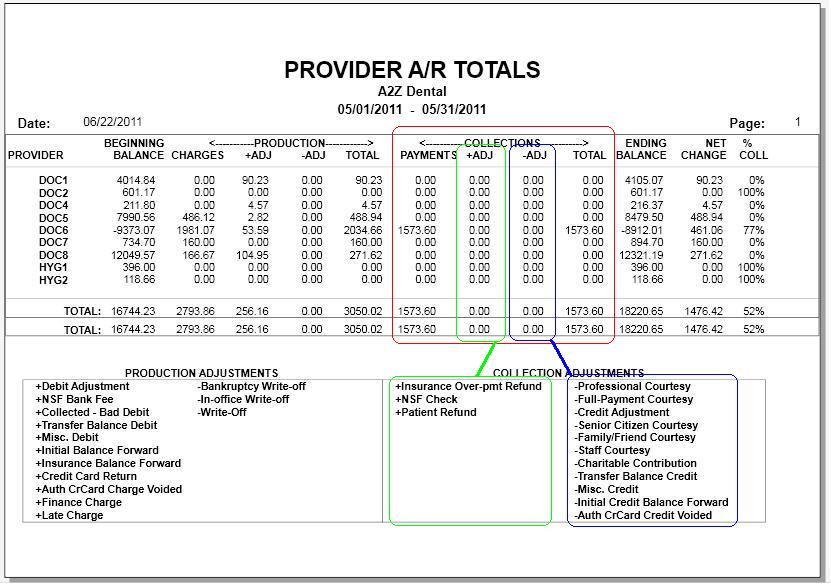

Net Change: Net Change is the difference between the Beginning Balance and the Ending Balance. (Beginning Balance – Ending Balance)


% Coll = (Collections Total / Production Total)
Things to remember when comparing totals on the Provider A/R Totals Report with other reports:
For a more detailed explanation of adjusted production and adjusted collection, click here.
- Users must be current in closing out the month for all the numbers to be accurate.
- Adjustments can be arbitrarily assigned to Production Adjustments or Collection Adjustments when running the report. The report will divide these by positive (+) and (-) negative adjustments. Any Finance and Late Charges will be included in these numbers. For this reason, the Total columns can only be compared to the Practice Analysis or any other management report if all (+) Adjustments are assigned to the Production Adjustment List and all (-) Adjustments are assigned to the Collections Adjustment List. This is a workstation specific setting; if the results are different on different computers, check to see if the settings for the report are the same on each computer.
A patient refund can be changed as either a positive or negative adjustment. To do this: When choosing the option for the report (Office Manager > Reports > Management > Provider A/R Totals), if you click 'Adjustment Types' and then move the 'Patient Refund' adjustment to the collection side, it will count as part of the Collection: +Adj column, and will then figure into the Collection: Total column as well, reducing the collection amount.
- The Provider A/R Totals Report always calculates the beginning balance by Entry Date even if the report is run by Procedure Date. As a result, when the report is run by Procedure Date, the balances and totals may not match. This may also cause the ending balance of one month to not match the beginning balance of the next month.
- It's best to limit the number of providers included on the report to 35.
The Provider A/R Totals Report allows for including 39 providers on the report, but can only print totals correctly for 35 providers. If more providers are selected, the beginning and ending balances from one month to the next will be incorrect.
- When comparing the provider totals on the Provider A/R Totals Report with the Aging Report, the Aging Report does not include accounts with a zero balance while the Provider A/R Totals Report does. Therefore, if in the split payment window there are providers with amounts that zero each other out (Ex: DDS1 -50., HYG1 50.) the account would have a zero balance and not show on the Aging Report but would show on the Provider A/R Report.