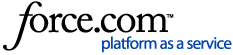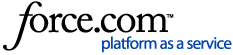| This report prints the transaction totals that are normally printed at the bottom of a day sheet, by provider for a specified provider range. Additionally, this report allows you to assign adjustment types to either a production or collections category. To generate the report, complete the following steps:
1. Choose Reports Management Provider A/R Totals
From the Office Manager menu, choose Reports, Management, then Provider A/R Totals item. The Provider A/R Totals dialog box appears.

2. Enter Report Date
From the Provider A/R Totals dialog box, enter or accept the report date.
3. Select Provider Range
Select the range of providers to print, or to print all providers. To print only a range of providers:
Choose the 'From' search button to select the starting provider for the range
Choose the 'To' search button to select the ending provider for the range.
4. Select Billing Type Range
Select the range of billing types to print, or to print all billing types. To print only a range of billing types:
Choose the 'From' search button to select the starting billing type for the range.
Choose the 'To' search button to select the ending billing type for the range.
5. Enter Date Range
Edit or accept the range of dates to print. Choose either to print by Entry Date or by Procedure Date. Entry date reflects the system date when the procedure was posted. Procedure date is the date that was manually changed for the procedure (in most cases, these dates are the same). Click here for further explanation.
6. Select Report Options
If the Include MTD/YTD Totals option is checked, MTD, YTD and Previous Month totals will be included for each provider on the report.
If Include Daily Summary is checked, a total for each day within the selected range will be included.
If Include Daily Summary by Provider is checked, a total for each day within the selected range for each provider will be included.
If Exclude Days with No Transactions is checked, only days that have transactions posted on that date will be included.
If the Include Adjustment Types List is checked, a summary option will be added that lists each adjustment type and whether it was applied to production or collections. Click the Adjustment Types button to select the types you wish to include.
7. Select Adjustment Types (Optional)
Click the Adjustment Types button to view a list of adjustment types. All adjustment types listed in the Production Adjustment List will be applied to the Provider's Production total. All adjustment types listed in the Collections Adjustment List will be applied to the Provider's Collections total. By default, debit adjustments are applied toward production and credit adjustments are applied to collections. To move an adjustment type to a different list, highlight the type and click the right or left arrow.

8. Click OK
Click the OK button to send the report to the Batch Processor.
Additional Resources:
Click here for help understanding the report.
|