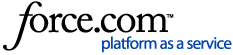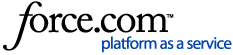| KPI | Report(s) for Comparison |
| Active Patient Base by Last Visit | New Patient List: Total New Patients (date range will need to be the Beginning of Last Visit Span)
Letters, Patient Report by Filters: Filter by Patient Status and Last Visit Date (See Footnote 1)
Note: This will typically not be the same as other patient counts (e.g. Patients Seen goes by procedures; Practice Analysis does not filter by Last Visit; etc.) |
| Section: Production Group: Practice Totals |
| Production | Provider A\R Totals: Production Charges (See Footnote 2)
Day Sheet: Total Charges
Analysis Summary: Total Charges
Practice Analysis – Production Summary: Total Production Charges |
| Adjustments to Production | Provider A\R Totals: Production +Adj and -Adj combined (See Footnote 2)
Adjustment Day Sheet: Manually total the Total for each Adjustment Type that applies to Production (also need to add Total Finance Charges and Total Late Charges from reports)
Practice Analysis – Adjustment Summary: Manually total the Total for each Adjustment Type that applies to Production |
| Adjusted Production | Provider A\R Totals: Production Total (See Footnote 2) |
| # of Provider Production Days | Practice Assistant Scheduled Production Analysis: Total Available Days in Range (See Footnote 3) |
| Average Daily Production | Manually calculated by dividing Production by # of Provider Production Days |
| Average Hourly Production | Practice Assistant Schedule Summary Report: Average Production per Scheduled Hour (this uses completed procedures by Entry Date) |
| Section: Production Group: Dentist Totals |
| Dentist Production | Provider A\R Totals: Production Charges (See Footnote 2)
Day Sheet: Total Charges
Analysis Summary: Total Charges
Practice Analysis – Production Summary: Total Production Charges |
| # of Dentist Production Days | Practice Assistant Scheduled Production Analysis: Total Available Days in Range (See Footnote 4) |
| Dentist Average Daily Production | Manually calculated by dividing Dentist Production by # of Dentist Production Days |
| Dentist Average Hourly Production | Practice Assistant Schedule Summary Report: Average Production per Scheduled Hour (this uses completed procedures by Entry Date) |
| Dentist Unfilled Hours | Practice Assistant Scheduled Production Analysis: Total Unscheduled Hours |
| Section: Production Group: Hygienist Totals |
| Hygienist Production | Provider A\R Totals: Production Charges (See Footnote 2)
Day Sheet: Total Charges
Analysis Summary: Total Charges
Practice Analysis – Production Summary: Total Production Charges |
| # of Hygienist Production Days | Practice Assistant Scheduled Production Analysis: Total Available Days in Range (See Footnote 3) |
| Hygienist Average Daily Production | Manually calculated by dividing Hygienist Production by # of Hygienist Production Days |
| Hygienist Average Hourly Production | Practice Assistant Schedule Summary Report: Average Production per Scheduled Hour (this uses completed procedures by Entry Date) |
| Hygienist Unfilled Hours | Practice Assistant Scheduled Production Analysis: Total Unscheduled Hours |
| Section: Production Group: Case Acceptance |
| Amount of Treatment Diagnosed | Treatment Plan Statistics Analysis (See Footnote 4) |
| Amount of Treatment Accepted | Treatment Plan Statistics Analysis (See Footnote 4) |
|