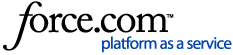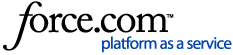Solution
As of G6, saved perio exams are now moved into history when the month is closed via the Month End process. When the exams are placed in history, they cannot be edited.
For G5 and prior versions and for all versions of Easy Dental:
1. Open the Perio module.
2. Select the patient.
- You will see the most recent exam information appear, but the exam is not opened for editing yet.
3. Choose the Open Exam button from the Perio toolbar.
Select the date of the exam, and press OK.
-Now, any changes you make to probing values or exam information will be saved and recorded as part of this exam.
4. Save Changes.
ADDITIONAL INFORMATION:
Perio Charts can be loaded and changed even after month end. They are not put into History.
This is currently working as designed for easy Dental. If you would like the program to function differently, please submit a Software Change Request.
NOTE:
You cannot 'update' past perio exams to reflect the current state of the mouth. That is, if you do a perio exam having mistakenly entered a pontic on tooth 8, then go back and change that to a crown on tooth 8, the perio exam will still display pontic after making the change in the Chart. The Perio exam takes a sort of 'snap-shot' of the mouth at the time of creation.
*You will not be able to change the Perio Exam Date if the perio exam is attach to a claim.
|