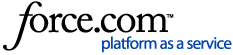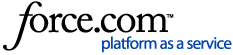- Open Accounts Batch Payments Enter Batch Ins Payment.
- Enter the Check Number and the Amount.
- Click the search arrows under Insurance Carrier Name and select the Insurance Carrier(s) the check is for. (To select more than one carrier inside the Select Insurance Plan window, hold down the CTRL key and click on each you need to select.)This will bring up a list of all patients under the Pending Claims box. (The patients listed are those who are assigned to one of the Insurance Carrier(s) selected who have outstanding insurance claims in their account.)
- Double-click on the first patient the payment is for (This will bring up that patient's claim.)
- Post the payment for that patient as you normally would. Upon hitting OK/Post and exiting the claim, the patient will move from the Pending Claims area to the Paid Claims box at the bottom.
- Repeat steps 4 and 5 for each patient listed on the explanation sent with the bulk check.
ADDITIONAL INFORMATION:
After posting the payments to the claims, the Batch Total should match the Amount typed in as the total amount of the check. If it isn't, a message message will appear saying 'The check amount and batch total do not agree.' If the amounts do not match when exiting the Batch Payment window, the amount in the Total Batch Amount will be the amount of the payment on the Day Sheet.
Keywords: multiple ins companies, enter batch payment insurance
|