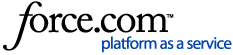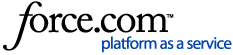Report Date
Report Date
This should be today's date. It will print on the report as the Date in the top left corner.
Select Guarantor
If you wish to narrow the scope of included accounts by an alphabetical range, you may select names here.
If you have erased the code and now wish to make it come back, completely erase the text in the To or From field, and press the 'Tab' key on your keyboard.
Select Primary ProviderIf you wish to narrow the scope of the included accounts by patients that are listed as assigned to a specific provider or range of providers, use this option.
When used, the Aging Report sorts by the Primary Provider (PROV1) as listed the Guarantor's Family File.
- It does NOT exclude work done by other providers for the account. That is, if another provider posted procedures to an account, that balance will be included on this report.
- It does NOT reguard, if the information is different, the Prov1 listed in the other family member's Family Files.
For a report to show how much money is outstanding for each provider, go to Office Manager Maintenance Practice Setup Prefernces Print Options and check 'Print Provider Balances for Aging Report,' or run the Practice Assistant's Provider Aging Report.
Select Billing Type
If you wish to narrow the scope of included accounts by billing type, you may select billing types here.
Minimum Balance to Print
The Standard Aging Report will print all balances except zero balances. If you do not want credit balances to print, change the 'Minimum Balance to Print' to 0.00. Also note, under Select Report Types, an option to print a report of Credit Balances only.
Last Pmt BeforeThis option is used if you wish to narrow the scope of included accounts who have made a payment within a certain date range. If the user wants to see all accounts that have not made a payment since 1/1/00, change 'Last Pmt Before' to 12/31/99. The Last Payment Amount/Date printed on the report refers to guarantor payments ONLY.
Print Guarantor NotesThe Aging Report has the option to print Guarantor Notes. If there is no Guarantor Note entered, the report will print the guarantor's patient notes (entered in the Family File).
Calculate Aged Balance as ofBy checking this box, you will be allowed to enter a date. Aging will be calculated by all transactions from the beginning of using the system and ending with that specific date. The insurance estimate column

and the patient portion column

will be removed when running the report this way. By checking this box, the aging on the accounts will be recalculated and displayed according to their actual aged balances (rather than the aged balance as of the last closed month). Because of these calculations, the report may take longer than normal to generate. Also, when running the Aging Report by this option, the balances will be calculated by Procedure Date and not Entry Date.
Other Notes:
The Aging Report Total Balance can be matched to the Practice Analysis Report Ending Balance if the office is current in closing months and if both reports are set to DENTRIX's default settings. Those settings are as pictured above.
Starting with version 8.0, the user can run the Aging Report to print as of a specific date.
WARNING: The report takes longer to run when it is run according to a date range and could cause other computers to freeze.