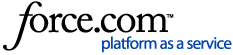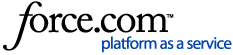When an account balance needs to be adjusted, an adjustment will be posted to the patient’s Ledger.
-
Dentrix allows you to utilize up to 255 different Adjustment Types to classify the various kinds of adjustments possible in your office.
-
When adjustments are posted, Dentrix automatically selects the first Adjustment Type as the type of adjustment. If you are customizing adjustment types, it is a good idea to make your most common adjustment type the first type in the list.
To customize adjustment types, follow the steps below. Note: Please verify there is a good and current backup of Dentrix data before changing or deleting adjustment types.
- Select Maintenance from the Office Manager, click Practice Setup, then choose Definitions.
- Choose Adjustment Types from the Definition Type dropdown to display the current list of adjustment types.
- Make the desired updates:
Change
-
-
- Select the Adjustment Type you want to change and update the description in the Definition Text field.
- Enter a plus (+) sign in the field to the left of the description if the adjustment will add to the account balance, or enter a minus (-) sign if the adjustment will decrease the account balance.
- Click Change to save your changes.
Add
-
-
- Select the Adjustment Type you want to change and update the description in the Definition Text field.
- Enter a plus (+) sign in the field to the left of the description if the adjustment will add to the account balance, or enter a minus (-) sign if the adjustment will decrease the account balance.
- Click Add to add the new adjustment type. The new Adjustment Type will be added to the next available spot (usually as the last type listed).
Delete
-
-
- Before deleting an Adjustment Type, you may wish to run the Adjustment Summary report to see if it has already been assigned to any ledgers. This report will show all the adjustment types and the times they have been used. If there is a 0 use, you may be able to change that adjustment type. Remember, if it was used at all, the past use will be updated to the new adjustment type you've changed to.
- Select All Billing Types, All Providers, and List Inactive. Enter the date range to cover the time Dentrix has been used in your practice.
- Select the Adjustment Type you want to delete and click Delete.